IPB Chat Plugin by Chatwee is a great way to stimulate growth of your online community. It can be used as a simple shoutbox or as a rich community group chat platform.
Download the file at the official IPS Marketplace and install the widget in a few easy steps.
Before you proceed with the chat installation, we suggest you sign up for an account with us first.
It’s absolutely free, and you’ll need access to certain details inside in order to complete the installation.
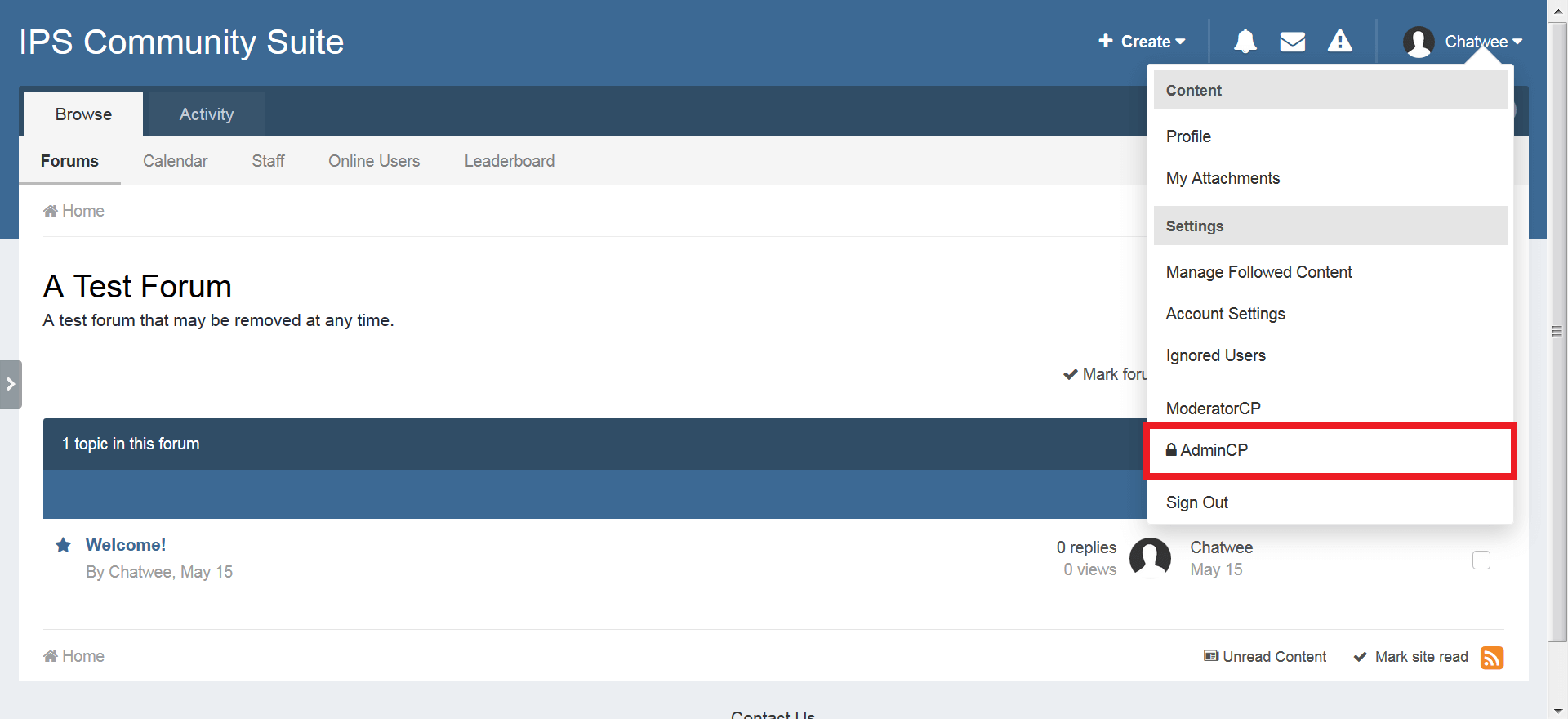
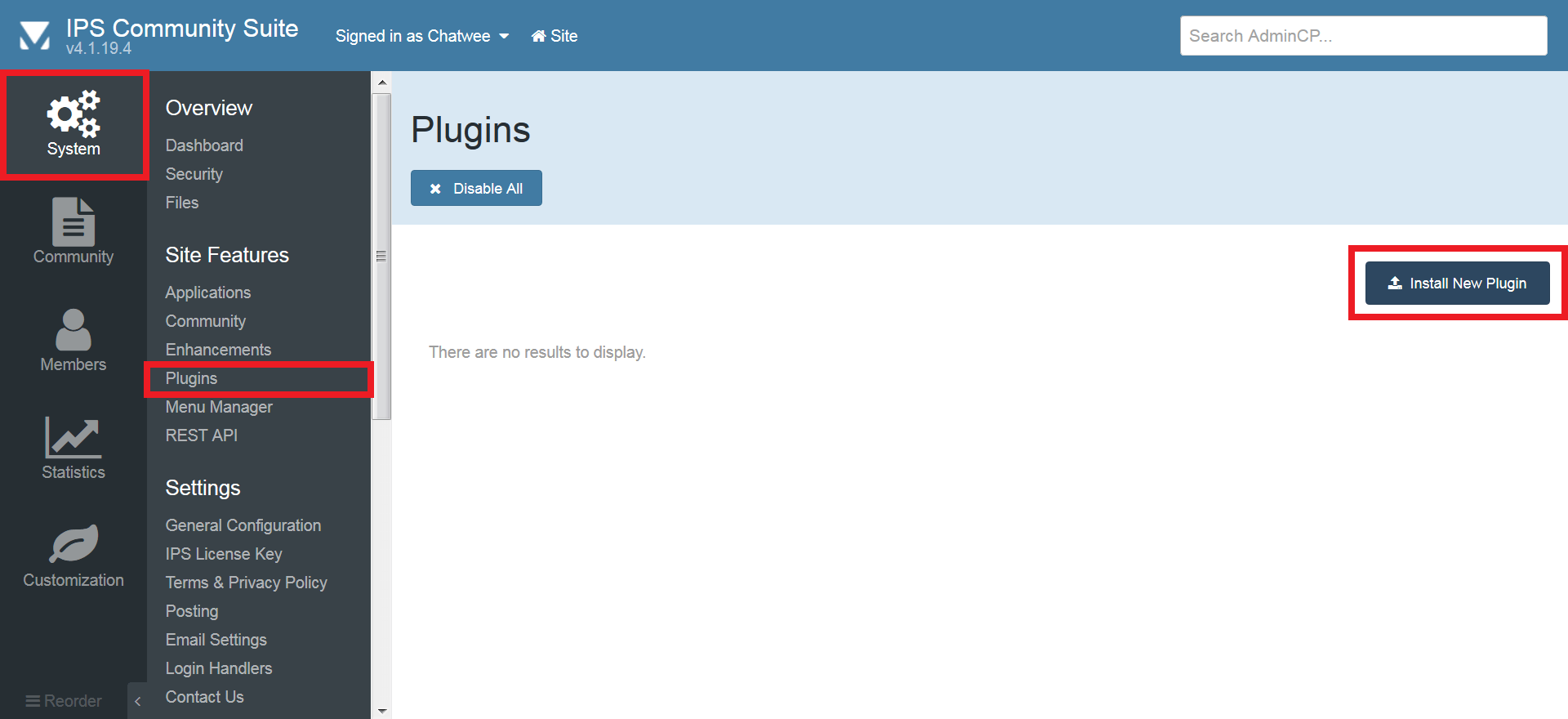
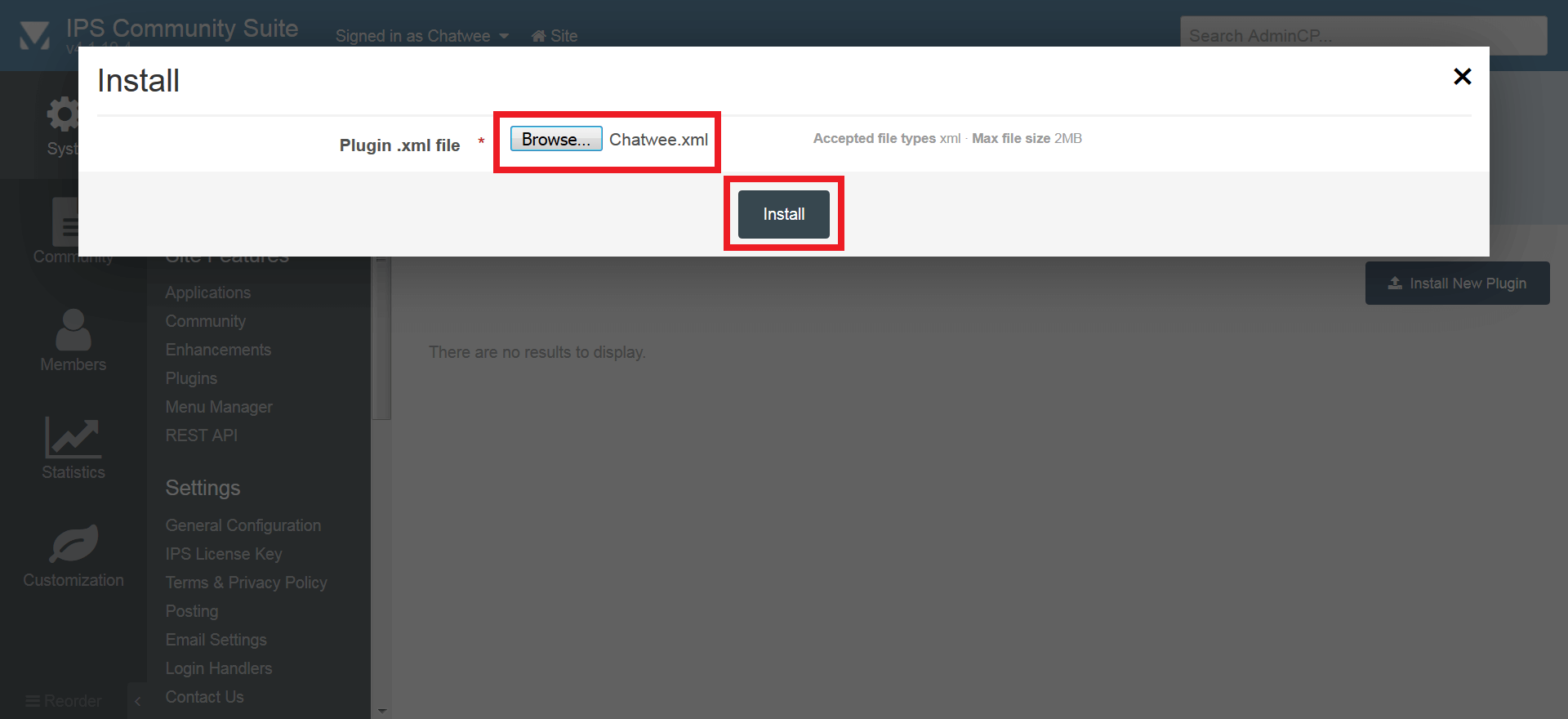
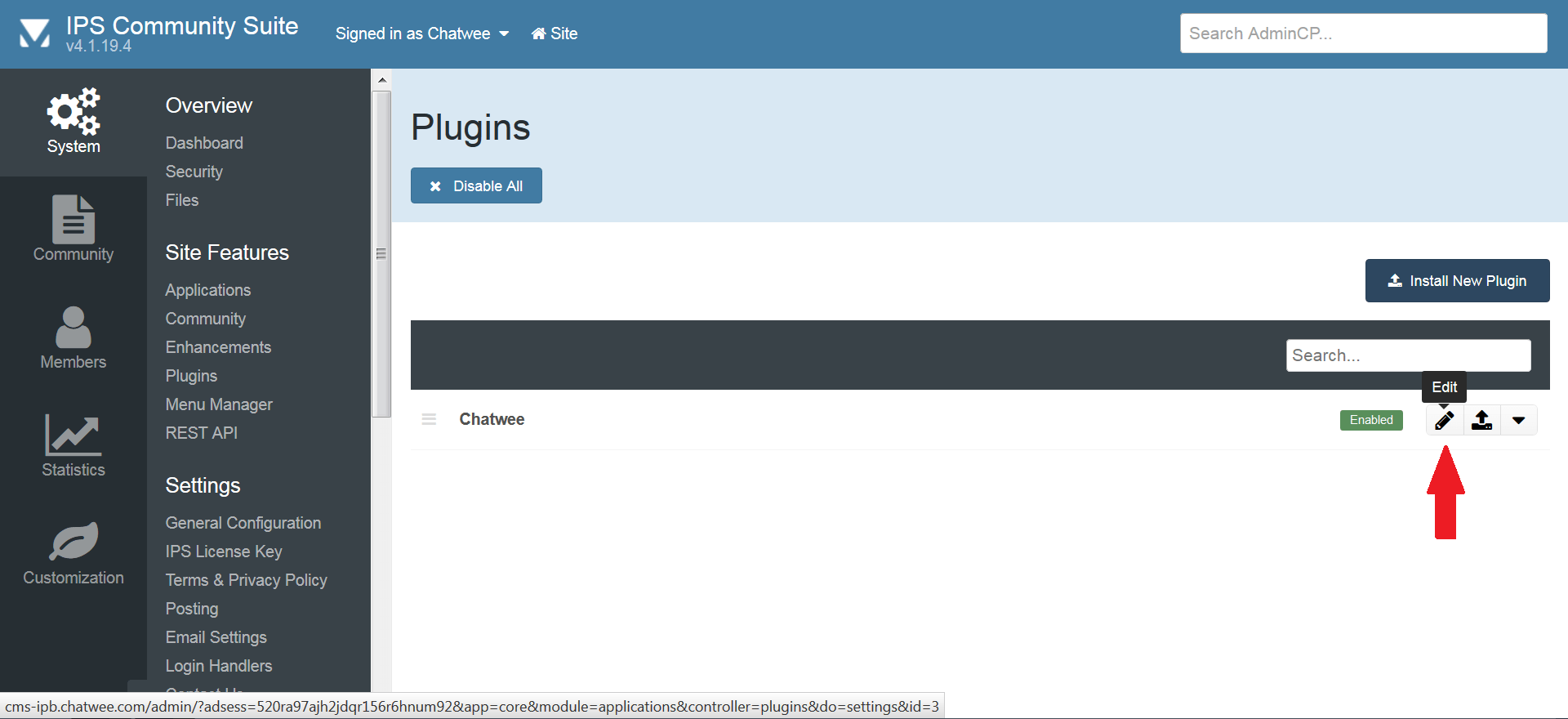
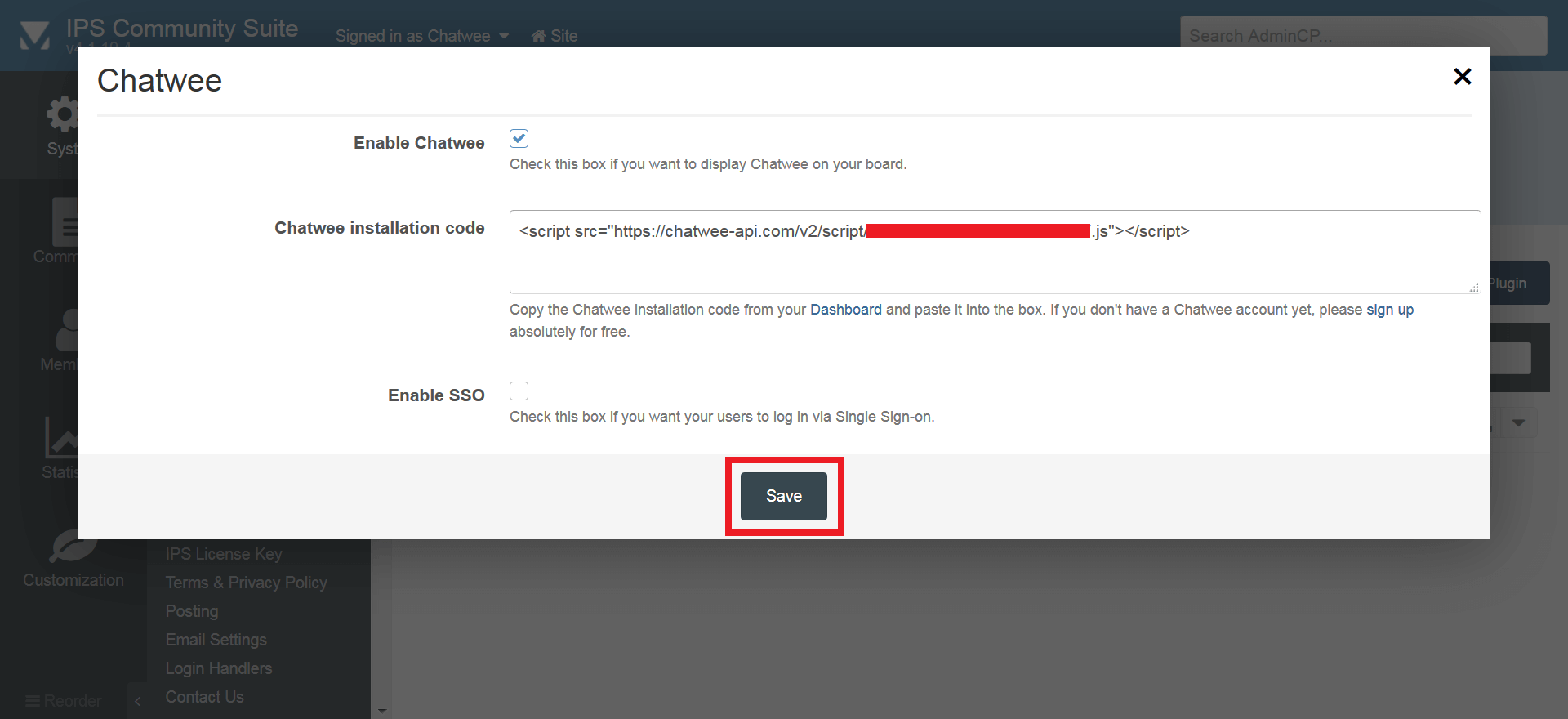
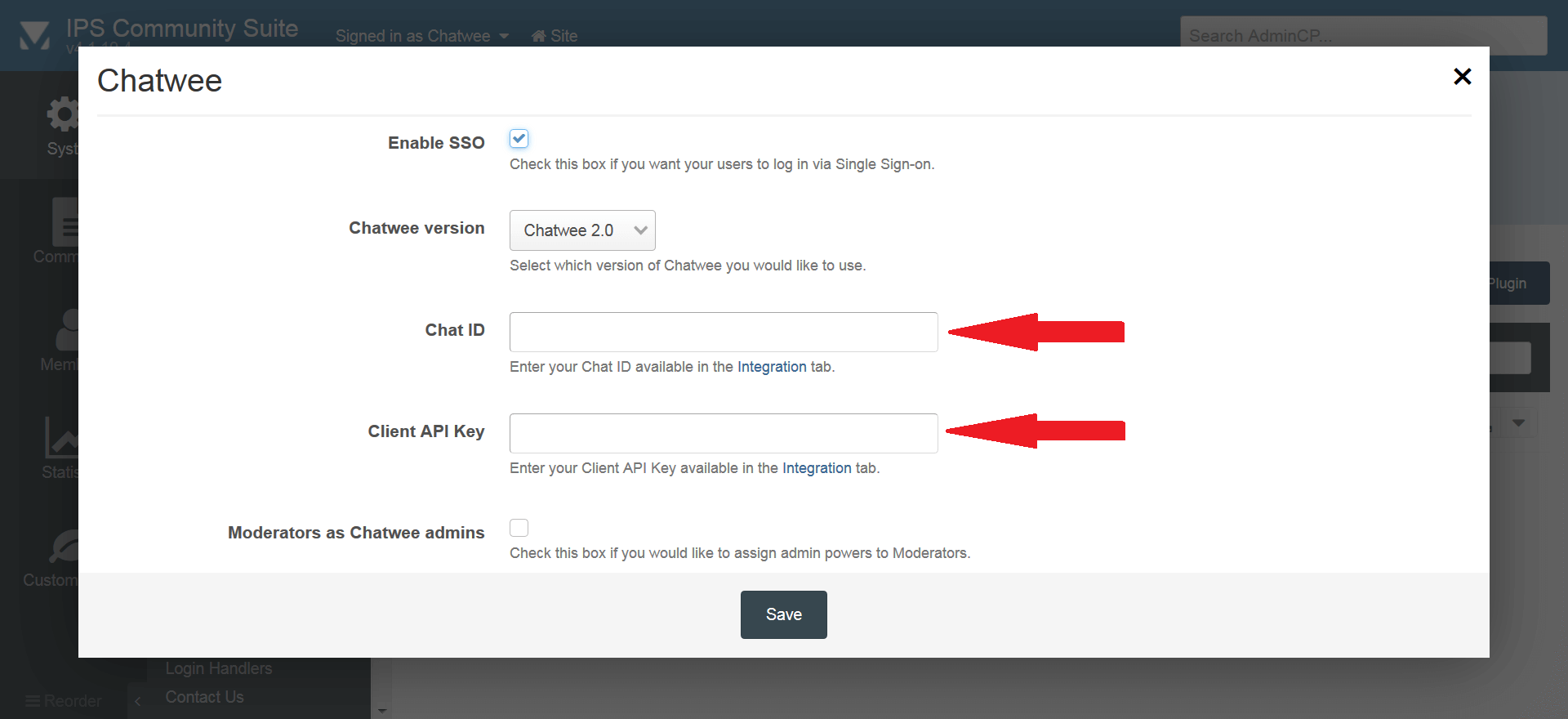
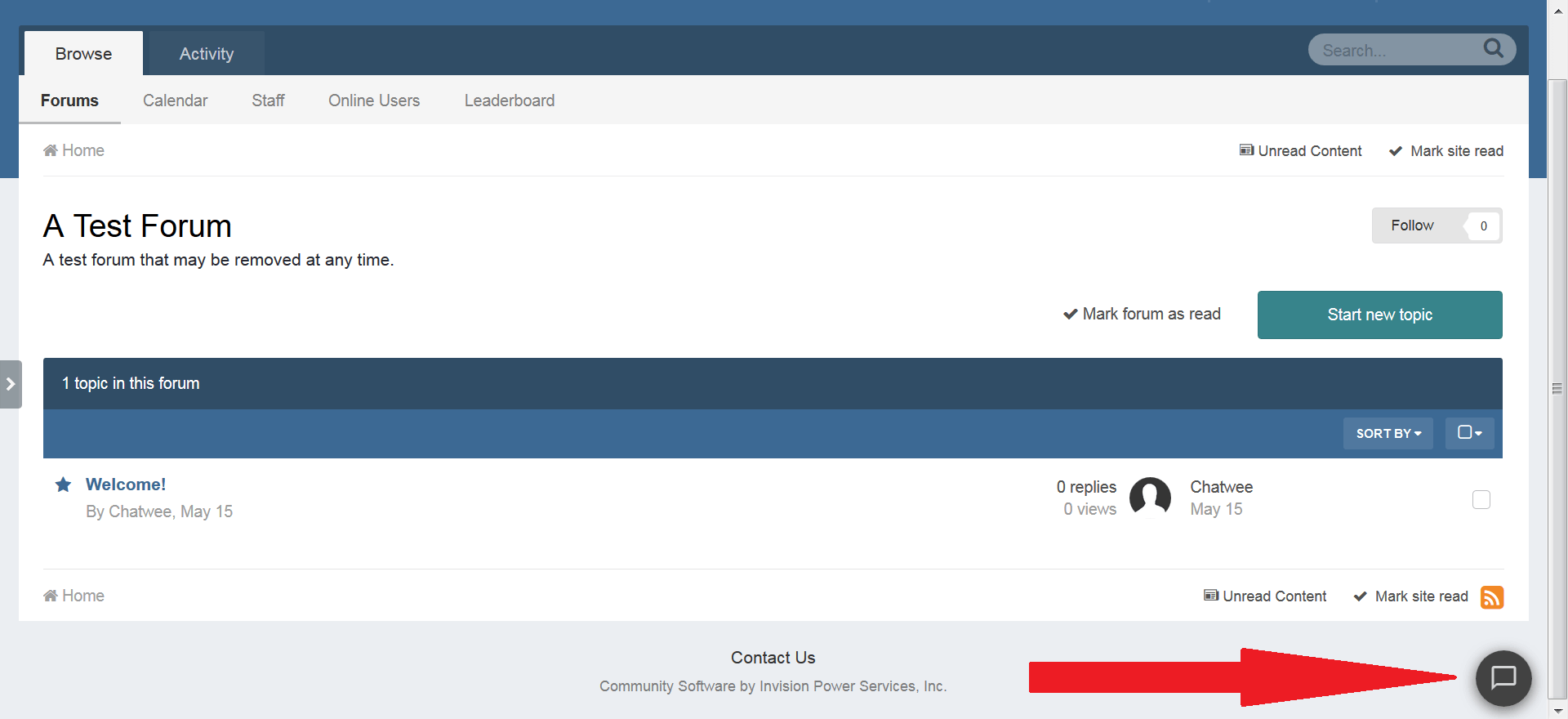
There you have it - a live chat widget to enhance your Invision Community Suite with a real time interaction feature. Keep it social and let your site visitors hold private, group, and public chats, including rich media and emoji. Make it work as a shoutbox or as an interactive platform to integrate your community users.
If you liked our IPB Chat share it with others!